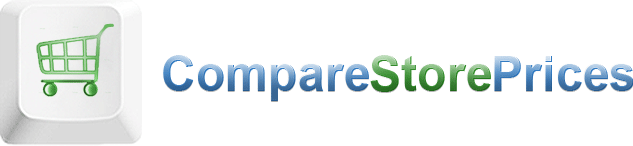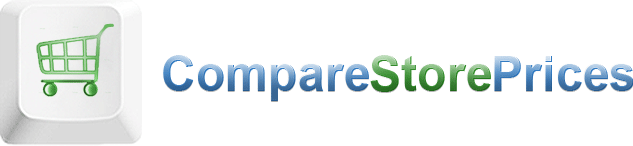| Macromedia Flash 5 is the key to designing and delivering |
low-bandwidth animations, presentations, and Web sites. | It offers scripting capabilities and server-side connectivity | for creating engaging applications, Web interfaces, and | training courses. Once you've created your content, 96% | of the online audience will be able to view it with the | Macromedia Flash Player. Virtual Training Company | author Rick Martin guides you step-by-step through | projects in order to show you how to set up a Flash | web site, to create a preloader, to create an interface | and content, and much more. | | Introduction & Setup | Welcome & About This Course | Screen areas | Rulers | Drawing Settings | | Flash Basics | Vector Graphics vs. Bitmap Graphics | Symbols and Instances ñ Using the Library | Scenes | Graphics Interaction | Stacking Objects | Action Scripting | Variables | Previewing Your Movies | | The Toolbox & Panels | Oval & Rectangle Tools | Line & Pencil Tools | Brush & Eraser Tools | Text Tool | Lasso Tool | Hand & Zoom Tools | Paint Bucket | Arrow Tool | Pen Tool | Subselect Tool | Panels Overview | | The Timeline | Timeline Overview | Layers | Frames & Keyframes | Tweening | Tweening Constraints | Motion Guides | Onion Skin | Frame Labels | | Project Section 1 ñ Set Up A Flash Web Site | Planning Your Site | New Movie & Movie Settings | | Project Section 2 ñ Create a Preloader | What Is a Preloader? | Creating Basic Shapes l | Creating Basic Shapes ll | Simple Animation ñ Motion Tweening | Assembling the Elements ñ Align and Distribute | Controlling the Elements ñ Instance Names | Controlling the Elements ñ ActionScript | Preloader Message ñ Using Fonts in Flash | | Project Section 3 ñ Create an Interface | Setting up the Main Movie | Creating the Background | Modifying the Background | Animating the Background | Creating the Button Elements l | Creating the Content Panel l | Creating the Content Panel ll ñ Shape Tweening | Customizing the Content Panel | Duplicating the Content Panel | Creating Buttons | Inserting the Buttons and Panel in the Interface | Interface Coordination and Animation | Activating the Buttons l | Activating the Buttons ll | Work Project | | Project Section 4 ñ Create The Content | Main Menu Button | Creating a Mask | Creating and Duplicating the Content Movie Clips | Creating Content ñ Importing Text | Creating Content ñ Editing Text & Importing Bitmap | Scrolling Window l | Scrolling Window ll | Creating Feedback Form Elements | Creating a Check Box | Radio Buttons l ñ Creating | Radio Buttons ll ñ Activating | Reset & Submit | Adding the Content to the Main Movie | | Project Section 5 ñ Add Sound | Sound In Flash Overview | Sourcing | Main Movie Background Music l | Main Movie Background Music ll | Sound Levels & Stereo Sound | Adding Sound to Buttons | Music On/Off Switch l | Music On/Off Switch ll | Music On/Off Switch lll ñ Activating The Button | | Project Section 6 ñ Testing and Tweaking | Debugging | Bandwidth Profiler | Preloader Adjustment l | Preloader Adjustment ll | Optimizing Sound & Bitmaps | Modifying the Background Grid | | Project Section 7 ñ Optimize & Publish Your Movie | Publishing Overview | Formats | Publish Flash | Publish HTML | Publish Image | Publish QuickTime | Export Movie & Export Image | | Project Section 8 ñ Create a Flash Banner | Setup & Sliding Intro | New Scene & Element Setup | Advanced Shape Tweening ñ Shape Hints | Adding Color Effects | Explosion! | Fading Shape Tween | Adding Messages | Fading Messages | | Drop Down Menu | Drop Down Button | Selection Buttons | Activating the buttons | Display Current Selection | Click Outside & Tidying Up |
|
|